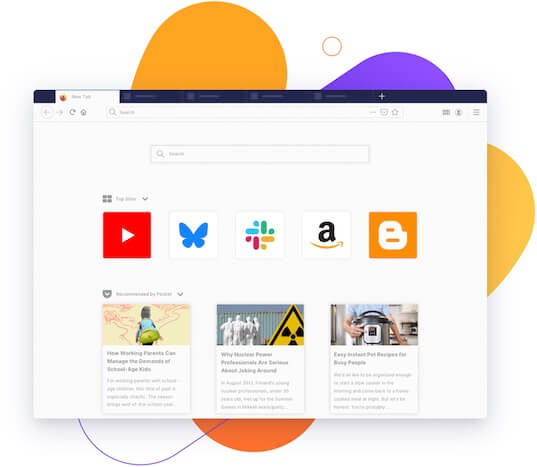Why get Firefox for Chromebook?
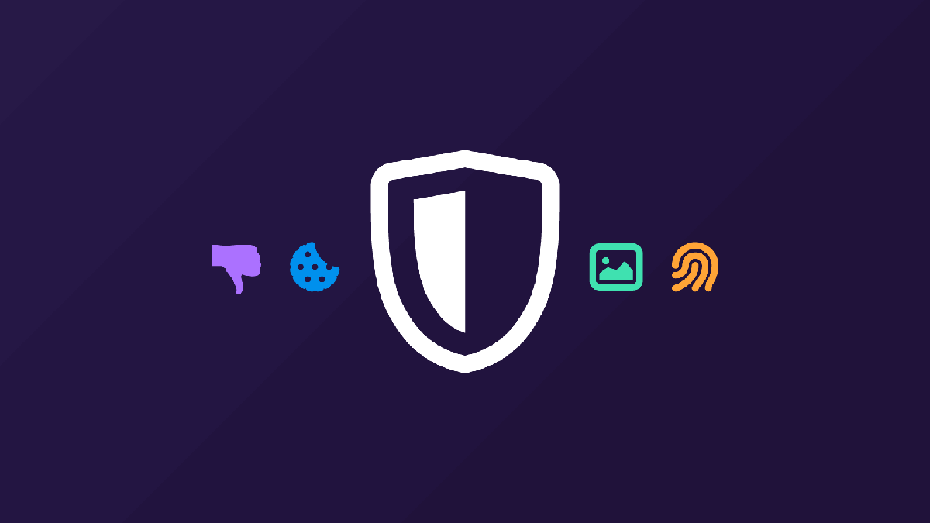
While a Chromebook already has Chrome installed, downloading and using Firefox as your go-to browser provides you with a few benefits:
- Always-on tracking protection: by default, Firefox runs Enhanced Tracking Protection (ETP) to protect your personal data from known ad trackers, social trackers and cryptomining scripts that follow you around the web.
- Supporting independent technology: since most major browsers are now running on Chromium, there are fewer options that don’t feed into the Big Tech machine. Firefox is backed by a not-for-profit and is dedicated to fixing the internet. Using Firefox makes you a part of that.
Is it hard to install Firefox for Chromebook?
We wish it were more straightforward, but your Chromebook would prefer to keep you in the Google Play ecosystem. However, we think it’s worth the effort to install the Firefox browser to your Chromebook – and we’ve got resources to help you if you need them. There are two ways to get Firefox on your device.
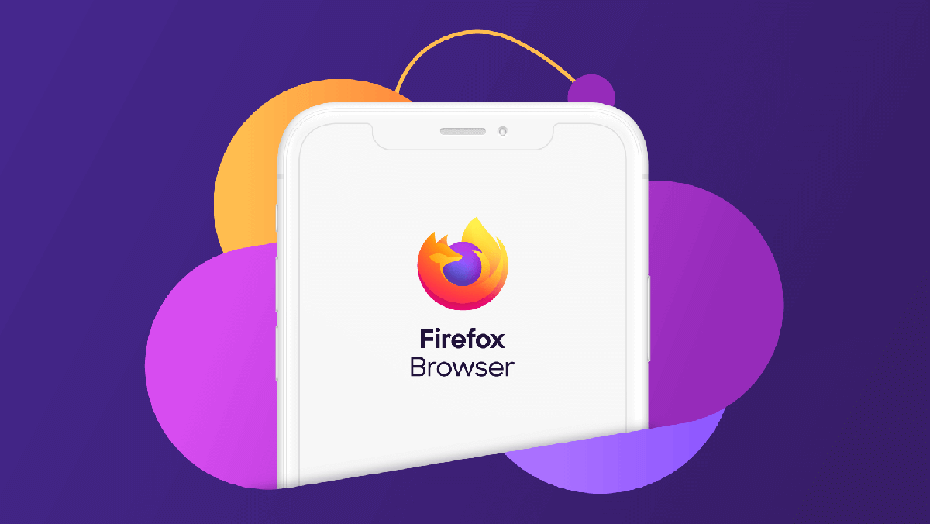
Install Firefox from Google Play Store: on newer versions of Chrome OS (x86 based Chromebook running Chrome OS 80 or later), you have the option to install the Firefox for Android app. This app is developed for mobile devices.
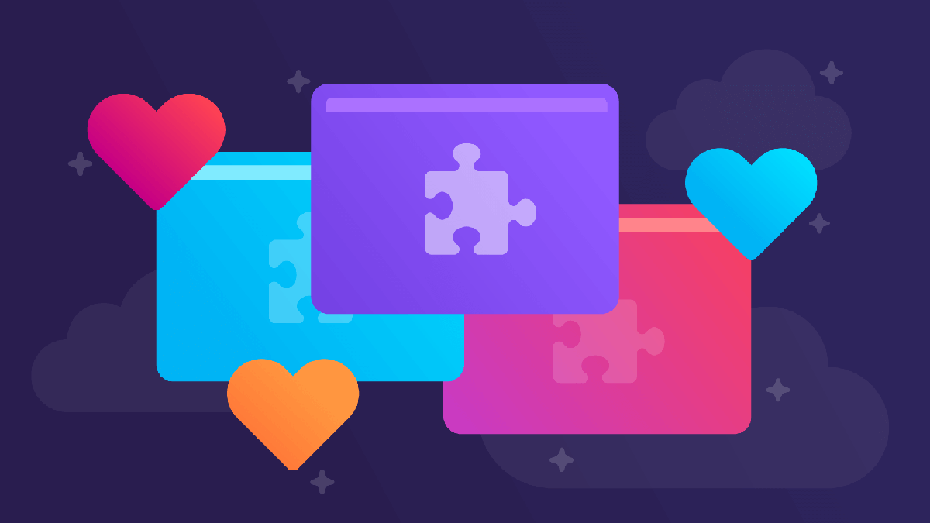
Install Firefox as a Linux app: going this route takes a few more steps, but it’s worth it. When you install the Firefox browser as a Linux app, you get the Firefox desktop browser and all the benefits that come with, including Enhanced Tracking Protection, a built-in password manager, access to thousands of add-ons (including UBlock Origin ad blocker), and themes to customize the look of your browser. Learn more about installing Firefox desktop browser for Chromebook.