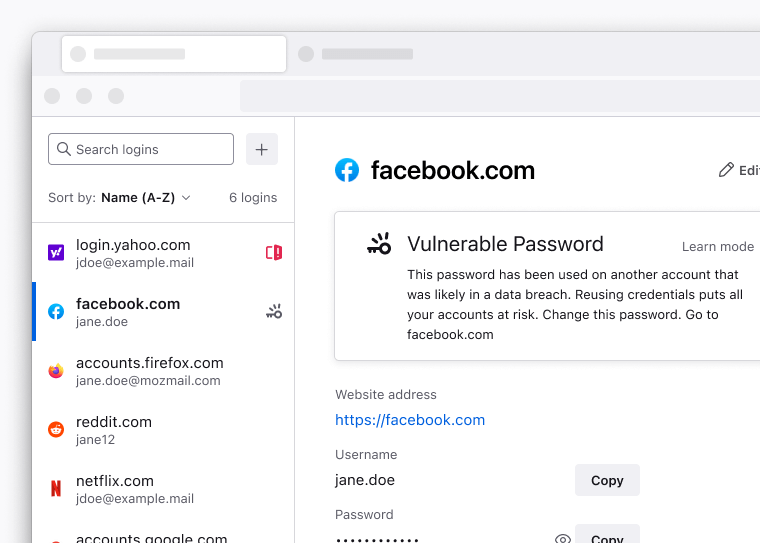무료 비밀번호 관리자
Firefox는 웹 사이트에 접근하기 위한 사용자 이름과 비밀번호를 안전하게 저장하고 다음에 웹 사이트를 방문할 때 자동으로 입력합니다. 내장된 비밀번호 관리 기능으로 저장된 로그인을 관리할 수 있습니다.
무료 Mozilla 계정를 사용하면 모든 기기에서 비밀번호를 안전하게 동기화할 수 있습니다. 또한 Mozilla의 다른 개인 정보 존중 제품 모두에 접근할 수 있습니다.
비밀번호 자동 채우기로 쉽게 로그인
Firefox가 저장된 사용자 이름과 비밀번호를 자동으로 입력합니다. 사이트에 대해 두 개 이상의 로그인을 가지고 있는 경우, 원하는 계정을 선택하기만 하면 됩니다.
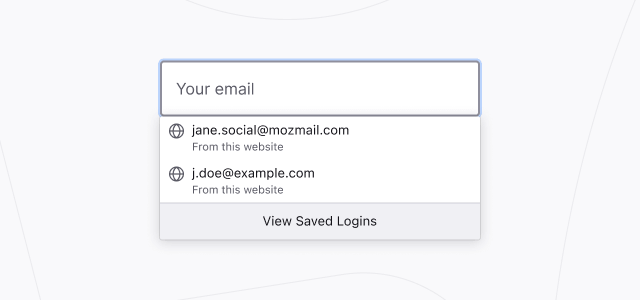
비밀번호 가져오기
가져오기 마법사를 사용하면 Chrome이나 Edge, Safari, 기타 브라우저에 저장된 사용자 이름과 비밀번호를 마법처럼 쉽게 가져올 수 있습니다. 메뉴에서 비밀번호를 선택한 후 로그인과 비밀번호 페이지 하단에 있는 “Firefox로 가져오기”를 클릭하세요.
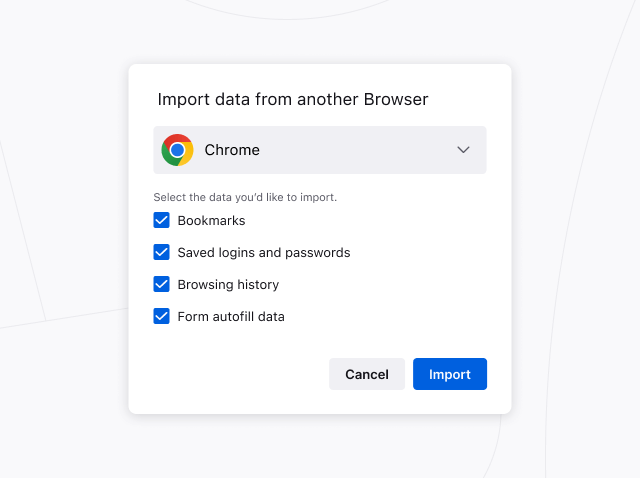
비밀번호 재사용 방지
웹에서 로그인할 때마다 Firefox가 강력하고 고유한 비밀번호를 생성하게 하세요. 그러면 비밀번호 중 하나가 보안 침해로 해킹당하는 경우 그 계정 하나에만 영향을 미치고 다른 계정에는 영향을 미치지 않습니다.
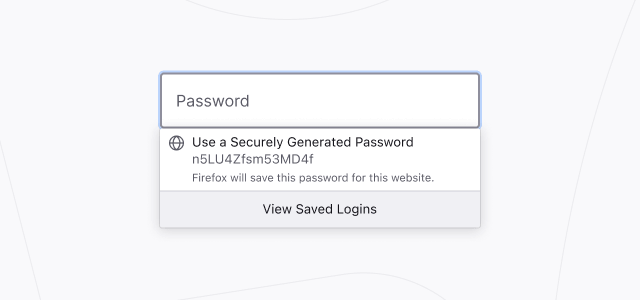
비밀번호 보안 경고
Firefox는 데이터 유출로 인해 비밀번호가 노출되었을 경우 사용자에게 알려 해커가 사용자의 신용카드로 람보르기니를 대여하는 등 뭔가를 하기 전에 비밀번호를 변경할 수 있도록 합니다.